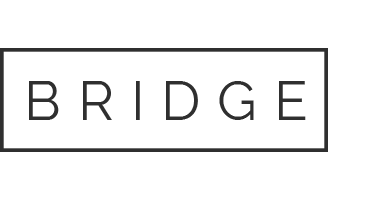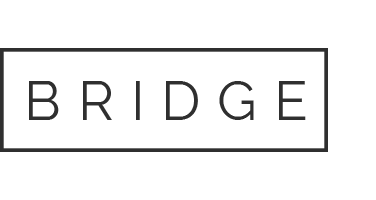If you use Google classroom to roster your students, you can link them in BrightFish Reading.
Bring up the Chrome browser and type in https://admin.brightfishlearning.com/. Sign into the BrightFish Teacher page using your Username and Password. Click Teacher Login to access your page.
Step 1: Click on the Classes tab and select “Link a class to Google” from the menu. You will need to click the green “Google Login” button and select your Google teacher account.
Step 2: Select the “Link Class” button (blue) and choose the grade level you want to import. Click “confirm.”
Step 3: Now you will see your linked class. The linked column should say “Y” for yes. You can check your class roster by selecting “Manage class roster” from the left sidebar menu.
Step 4: If any new students join the class, press “refresh classes” to import the new students from your Google Classroom registry.
Having trouble getting your classes rostered? Follow these troubleshooting tips.