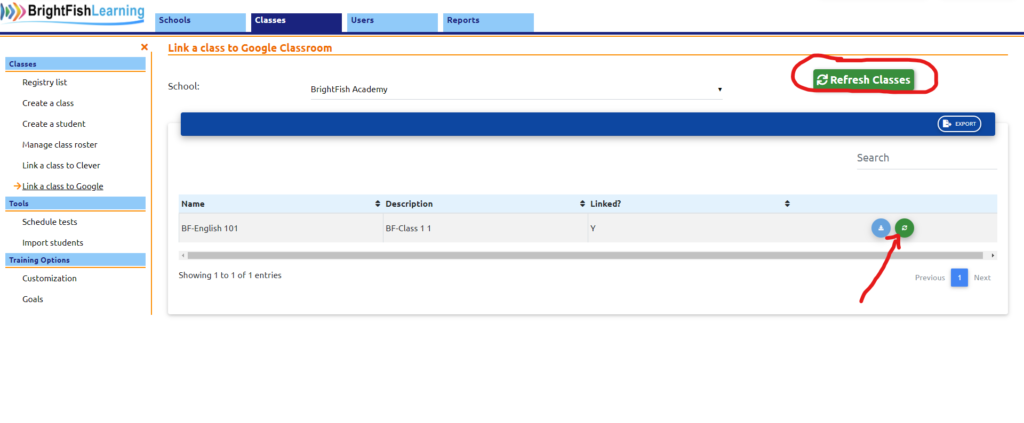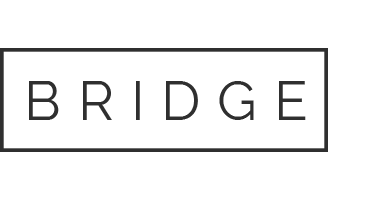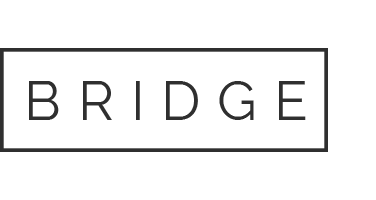If you have linked your class to Google (linked column shows Y), but the BrightFish system didn’t import all of your students, follow these steps:
- Sync and refresh your class: Press the small green sync button shown below.
- When the page updates, click on Refresh Classes.
- Click “Manage class roster” in the left sidebar menu to review your roster.
- If some of your students are still missing in BrightFish, go into your Google Classroom system to confirm that all students are registered in that class. If the students are not registered, send an invitation to them to get them added into Google Classroom.
- After confirming that students are registered in Google Classroom, retry Steps 1 and 2.
- If students are still missing from the BrightFish roster, click on Registry list and delete the class. Redo the linking process by clicking Link a class to Google.
Still having trouble? Contact BrightFish support by live chat or send an email to support@brightfishlearning.com.