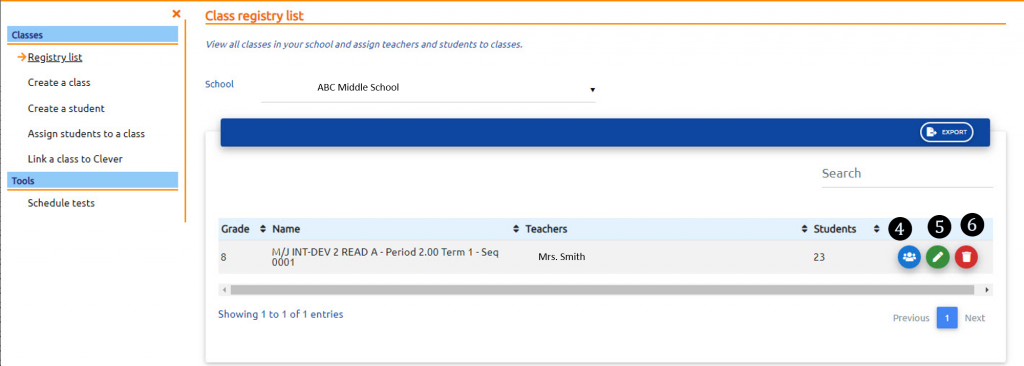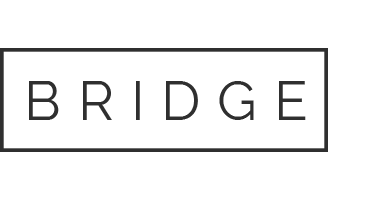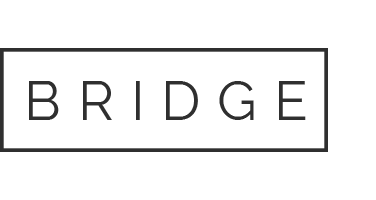If your district uses Clever for secure rostering and single sign-on, you can use the “Link Class to Clever” function in your classes tab.
Sign into Clever and click on the BrightFish Reading icon to access your teacher/administrator page.
Click on the Classes tab (it may already be selected) and follow these steps for each class you want to link to Clever.
Step 1: Click “Link a class to Clever” from the left sidebar menu.
Step 2: View the available classes and select a class to link by clicking on the green “link to Clever” button.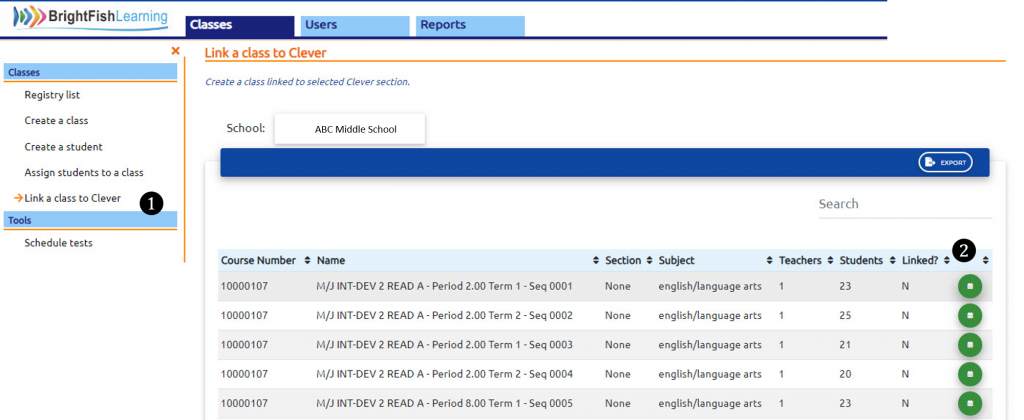
Step 3: Select “Link” and your class will now appear in the registry list.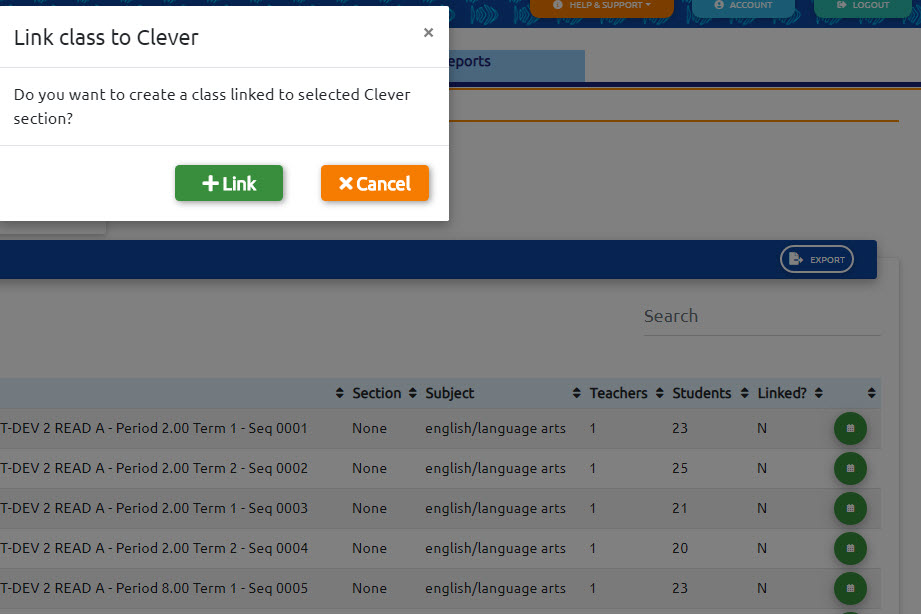
Step 4: From the registry list, you can view the students enrolled in this class by clicking on the blue “students” button.
Step 5: Add rewards cards to this class by clicking the green pencil “edit” button.
Step 6: Click on the red trash can icon to delete this class from your school (it will still be available in the Clever class list if you want to re-add it).