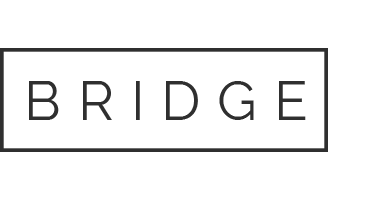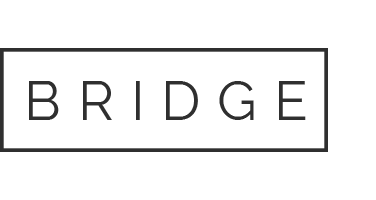There are two ways to change passwords in your Teacher Dashboard.
Method #1: Change a password for one student. Click on the Users tab.
Step 1: Filter by grade or use the Search box to type in the name of the student whose account you want to edit.
Step 2: Click the pencil icon to edit the student record.
Step 3: Type in the new password in the password field. Retype the password to confirm and click Save.
Method #2: Change a password for the whole class. Click on the Classes tab.
Step 1: Click on the class you want to change or select “manage class roster” from the left sidebar menu.
Step 2: Click on the Change All Passwords button.
Step 3: Type in the new password. Type it in again under “Confirm” and click Set Password. All students in the class will now use the new password to access their BrightFish Reading accounts.